Notifications
Posted by - Support KAAYXOL -
on - 4 hours ago -
Filed in - Technology -
-
17 Views - 0 Comments - 0 Likes - 0 Reviews
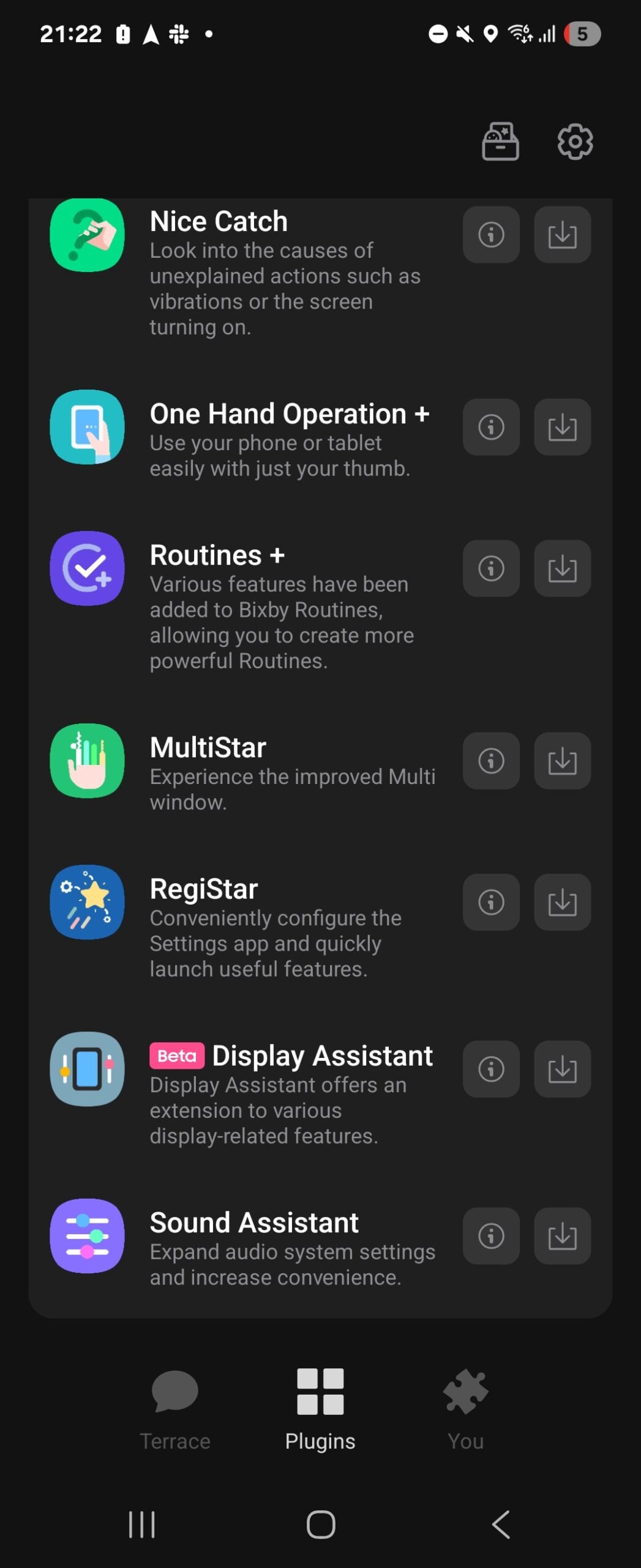
The Galaxy Z Flip 6, Galaxy Z Flip 7 FE, and Galaxy Z Flip 7, like the Galaxy Z Flip 5, come with a large cover screen that’s good for more than just checking the time or notifications. It supports various widgets, select apps, and even games. However, Samsung still limits official support to only a handful of apps.
Thankfully, if you want to run any app on the cover screen, you can do that using Samsung's Good Lock app.
To run any app on the cover screen, you’ll need to download two apps: Good Lock and MultiStar. Follow the steps below to get started.
(Note: The same guide is applicable to the Galaxy Z Flip 5 that has been updated to Android 16 or One UI 7, but we also have a dedicated guide for that model if you want to check it out.)
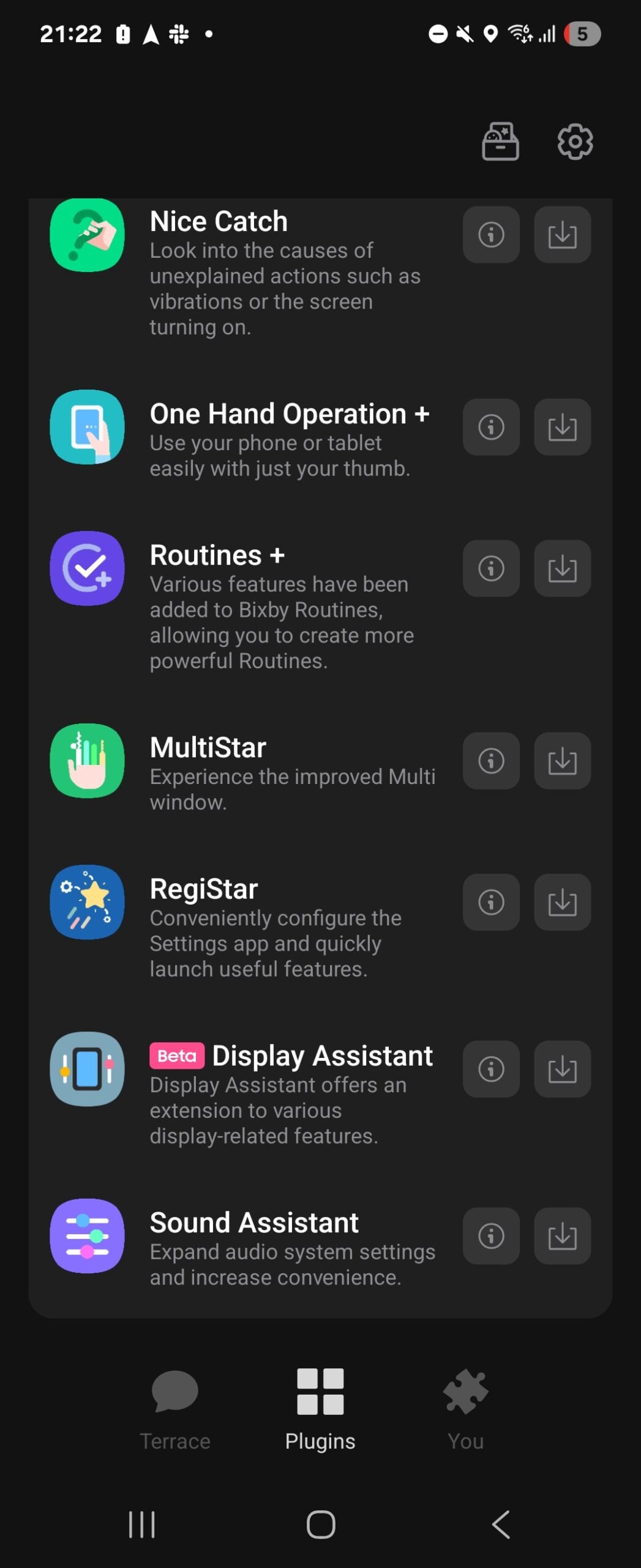
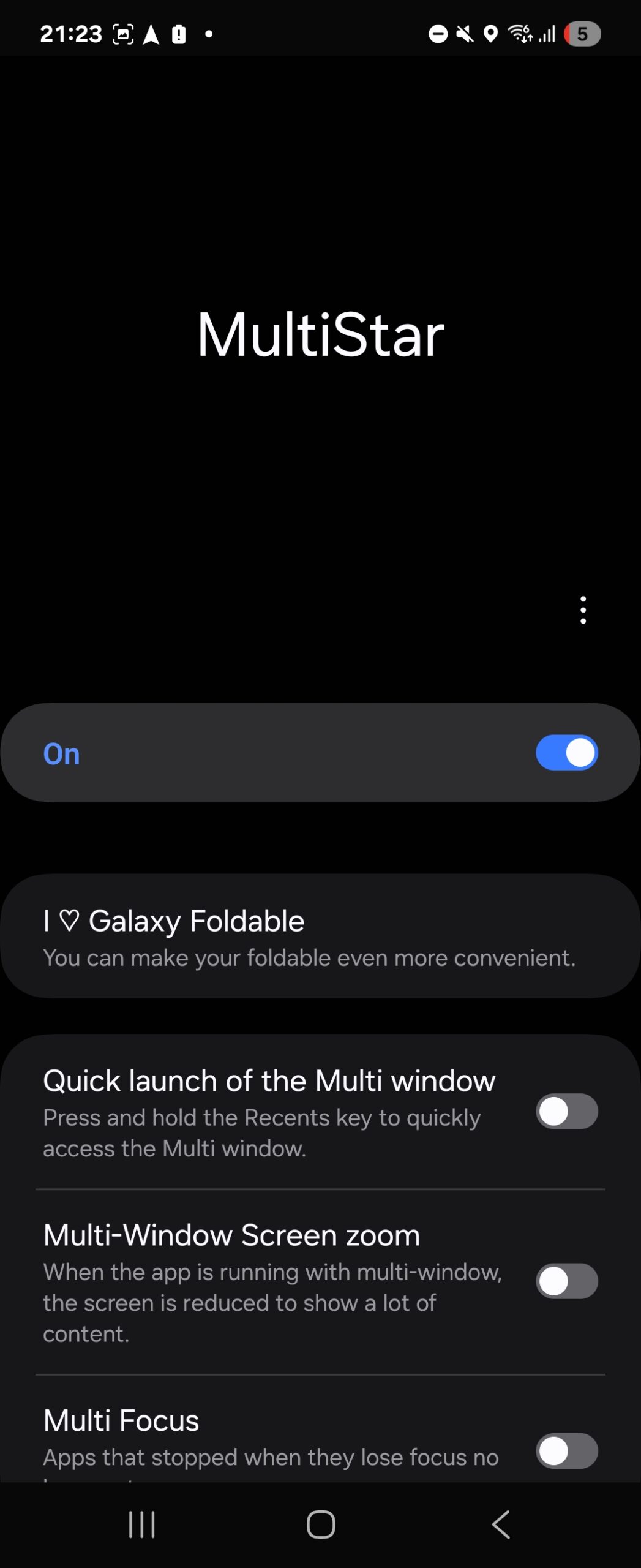
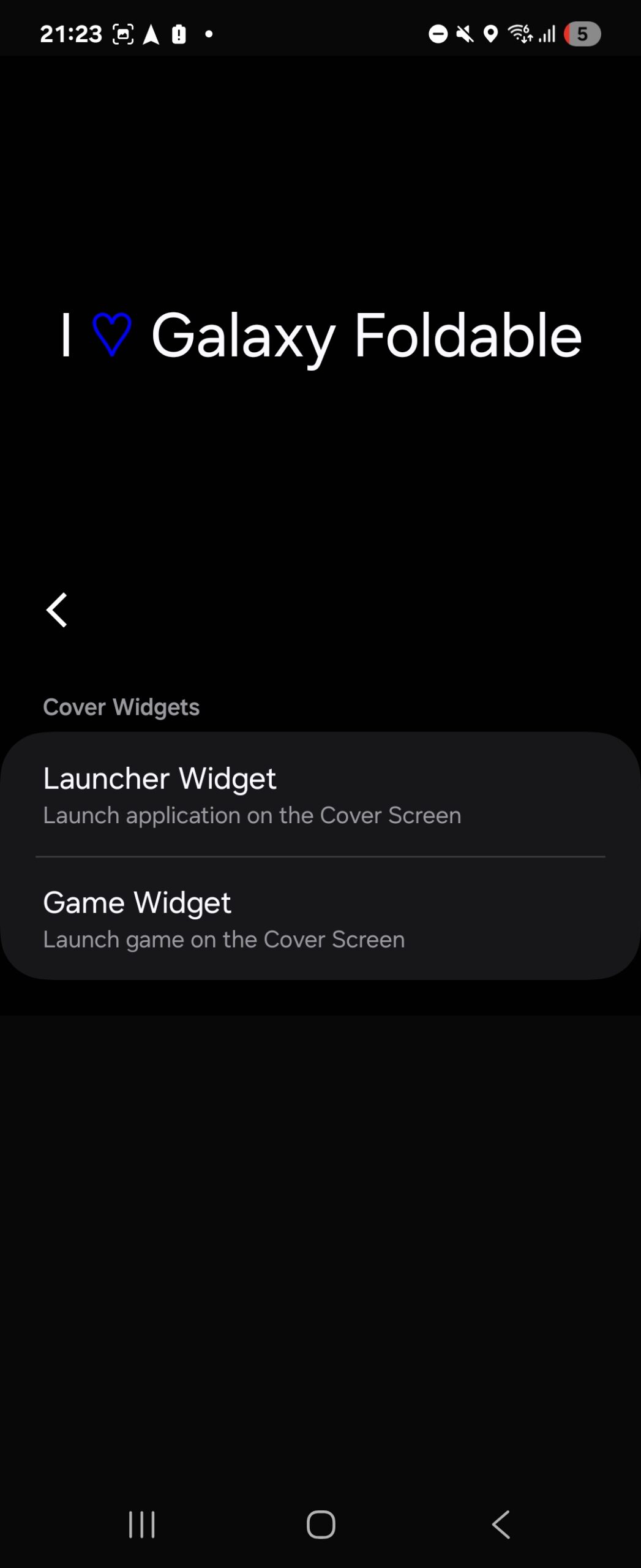
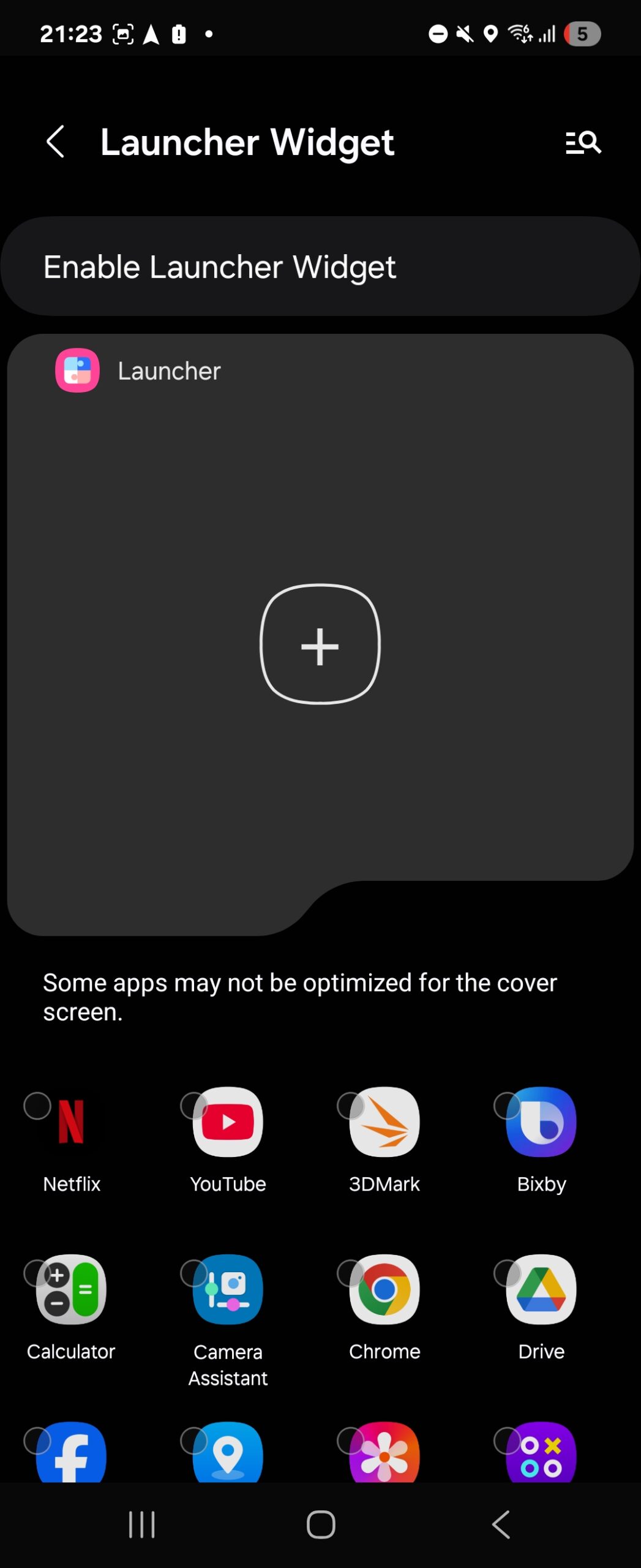
Now that you've selected the apps you want to use on the cover screen, you have to add the Launcher widget to the cover screen. Follow the steps below to do that.

The widget is now available on the cover screen and you can use it to run your selected apps. To access it, fold the phone, turn on the cover screen, and swipe left until you come to the Launcher widget. You can return to the MultiStar app inside Good Lock any time to add or remove apps from the Launcher widget.
The Galaxy Z Flip 7 offers a noticeably better experience when using apps on the cover screen thanks to its larger and wider display, which provides more space and significantly improved usability compared to earlier models.
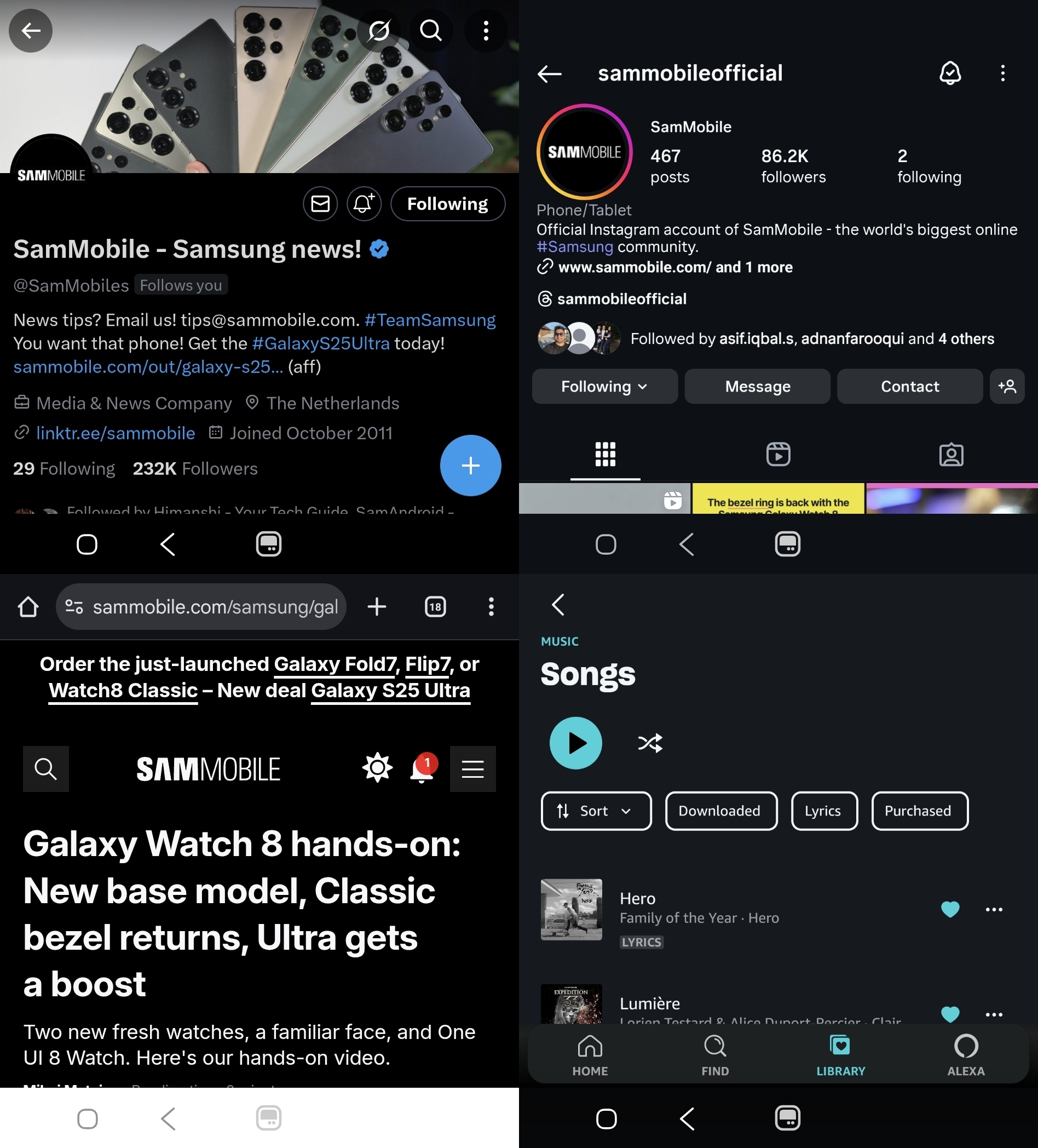
Examples of some apps running on Flip 7 cover screen
Buttons and UI elements in most apps are now easier to interact with, and if the cameras interfere with some app elements, you can tap a button at the bottom of the screen to stop an app's UI from extending below the cameras. You can also switch apps to portrait view if you want.

Flip 7 cover screen supports multiple UI orientations
Typing is also much more convenient. While the Flip 5, Flip 6, and Flip 7 FE are better suited for one-handed typing or swipe input, the Flip 7's expanded cover screen is big enough for fairly comfortable two-handed typing.
In fact, you may find yourself using the cover screen more than the main display, especially when you're on the go and don’t want to keep unfolding the phone. The need to flip open the device is reduced dramatically, and for many users, that may end up being one of the most useful features of the Flip 7.
That said, the one thing the larger cover screen still isn't ideal for is playing games. You can enjoy the few games officially supported and available through the Good Lock app, but games not optimized for the cover screen often don’t scale properly or are difficult to control in such a compact space.
The post Unlock full app support on your Galaxy Z Flip 6, Flip 7 FE, or Flip 7 cover screen appeared first on SamMobile.

